Dataset Preparation with Web UI
Prerequisites
To begin, access the Robot PC either directly or via SSH.
(Refer to the Setup Guide for instructions on how to connect via SSH.)
1. Launch the ROS 2 teleoperation node
Open a new terminal and enter the Docker container:
cd ai_worker
./docker/container.sh enterLaunch the ROS 2 teleoperation node:
ffw_bg2_ai2. Launch Physical AI Server
INFO
The Physical AI Server is the backend that connects with the Web UI. It should be running to use the interface for data recording.
Open another terminal and enter the Docker container:
cd ai_worker
./docker/container.sh enterLaunch Physical AI Server with the following command:
ros2 launch physical_ai_server physical_ai_server_bringup.launch.pyOr, use shortcut command:
ai_server3. Open the Web UI
INFO
This step must be performed on the host machine (or another device on the same network).
Identify the serial number of the AI Worker device. In this example, the serial number is SNPR48A0000.
b. Access the Web UI in Your Browser
Open your web browser and go to http://ffw-{serial number}.local, replacing {serial number} with the serial number from the previous step.
In this example, the address becomes http://ffw-SNPR48A0000.local.
Once connected, you should see the web UI as shown below.
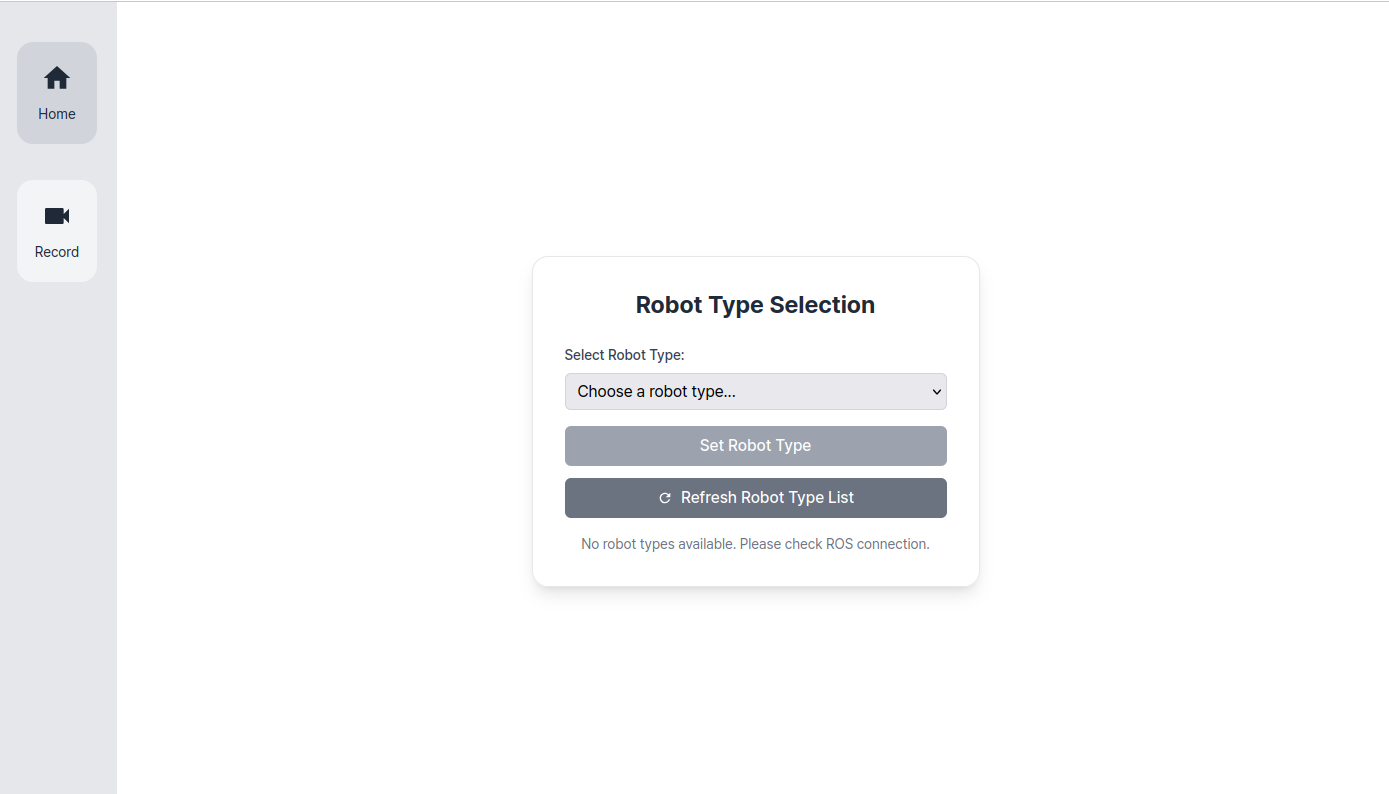
Record your dataset
1. Select the Robot Type
On the Home page, select the type of robot you are using.
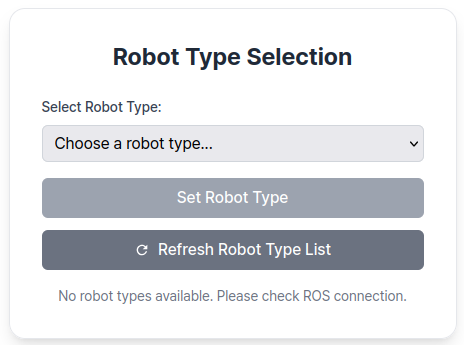
2. Go to Record page
NOTE
You cannot access Record page unless a robot type has been selected on the Home page.
Please ensure that the robot type is selected before proceeding.
The Record page is divided into three main sections:
Image Streaming Area (Center): Displays real-time camera streams from the robot.
Task Info Panel (Right side): Enter task name, task instruction, time values, etc. (details)
Control Panel (Bottom): Start/stop recording and manage data collection. (details)
The selected robot type is also displayed in the top left corner.
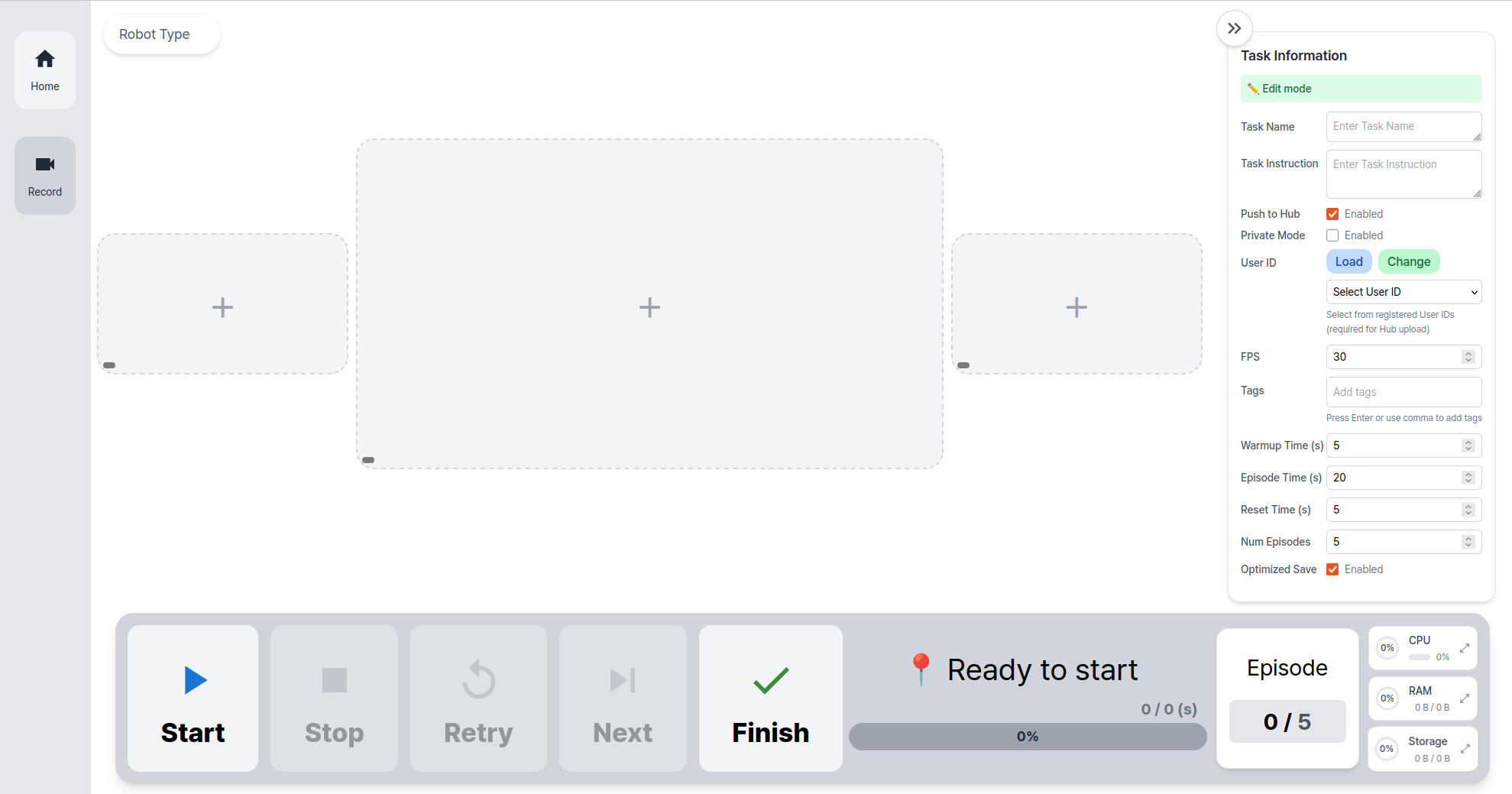
3. Visualize RGB images from the cameras:
The image stream is displayed automatically upon entering the Record page.
You can remove the current stream and select a different one as needed.
To change the image topic:
- Click the + button in the Image Streaming Area.
- Choose a topic from the popup window.
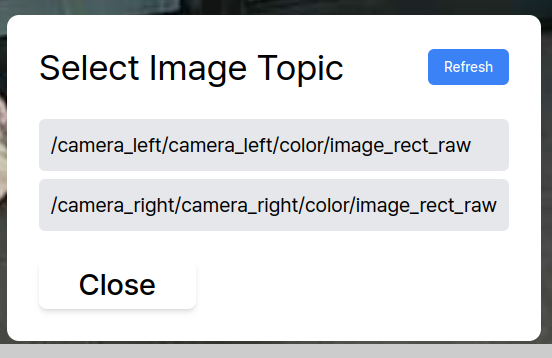
4. Enter Task Information:
Fill out the task-related fields in the Task Info Panel, located on the right side of the Record page.
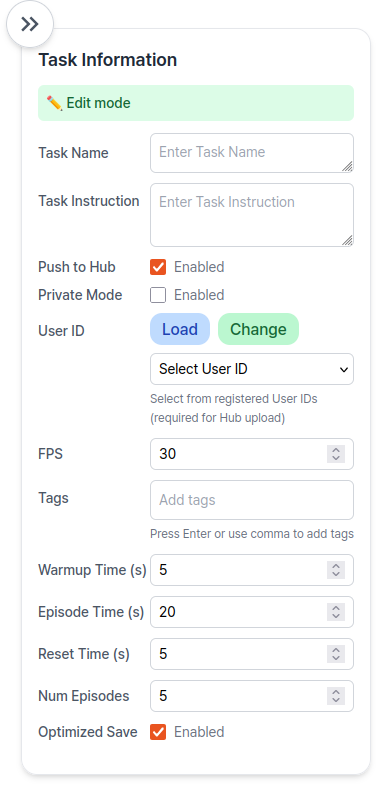
For detailed information on each field, expand the section below:
👉 Task Information Field Descriptions
| Item | Description |
|---|---|
| Task Name | It is used for the folder name of the dataset |
| Task Instruction | It is a sentence that instructs the robot what action to perform, such as "pick and place object" |
| Push to hub | If you want to push the dataset to the Hugging Face Hub, check this box. This allows sharing and training. To push to the Hugging Face Hub, you need to: 1. Have a Hugging Face account 2. Have the necessary permissions to push to the repository |
| Private Mode | Only available when "Push to hub" is checked. Keeps your dataset private on Hugging Face. |
| User ID | Your Hugging Face account username, also used as the folder name for the dataset. - If not using Hugging Face, you can use any name. - If using Hugging Face, click "Load" to select from registered User IDs. - If no User IDs or want a different one, click "Change" and enter your Hugging Face token. - If you have a registered account but haven't checked "Push to hub", you can either: 1. Load a registered User ID 2. Manually enter any User ID |
| FPS | Frame rate for dataset recording. Recommended value is 15. |
| Tags | Keywords to categorize and organize your dataset in the hub. Multiple tags can be added. Useful for searching or filtering later. |
| Warmup Time | Duration (in seconds) to warm up the robot before starting the recording |
| Episode Time | Duration (in seconds) to record each episode |
| Reset Time | Time allocated (in seconds) for resetting between episodes |
| Num Episodes | Total number of episodes to record |
| Optimized Save | If enabled, uses RAM for faster dataset encoding processing |
5. Start Recording:
To begin recording, use the Control Panel located at the bottom of the Record page:

Step 1: Click the Start Button
Click the Start button to begin the recording session. The system will automatically:
- Warm up the robot for the specified Warm-up Time
- Record each episode for the specified Episode Time
- Wait for the specified Reset Time between episodes
- Repeat the above steps for the specified Number of Episodes
Step 2: Monitor and Control During Recording
While recording is in progress, the following controls are available:
- The
Stopbutton saves the current episode in progress and stops the recording. If you press theStartbutton again, recording will resume from the next episode. - The
Retrybutton cancels the current episode and restarts recording for that episode - The
Nextbutton ends the current episode early and moves to the next episode - The
Finishbutton ends the recording session and saves the current dataset, regardless of the remaining number of episodes
INFO
The current recording stage is displayed in the control panel:
- 📍 Ready to start — Standby mode before recording begins
- 🔥 Warm-up in progress — Robot is warming up
- 🔴 Recording in progress — Capturing data
- 🏠 Reset in progress — Reset time between episodes
- 💾 Saving... — Encoding and saving the episode
TIP
- Before you start, keep the robot in a safe and ready position during warm-up
- Make sure all required fields in the Task Info Panel are filled in
- Keep the robot in a safe and ready position during warm-up
- Monitor progress and status updates through the Web UI
- System resources (CPU, RAM, Storage) are displayed during recording
Step 3. After recording:
- The dataset will be saved locally.
- If "Push to hub" is enabled, the dataset will be uploaded to Hugging Face.
- You can find the recorded dataset in the location below:
INFO
This path refers to your host system, not inside the Docker container.
~/ai_worker/docker/huggingface/lerobotDataset Visualization
Once data collection is complete, you can preview and inspect your recorded dataset using the following command:
cd /root/ros2_ws/src/physical_ai_tools/lerobotpython lerobot/scripts/visualize_dataset_html.py \
--host 0.0.0.0 \
--port 9091 \
--repo-id ${HF_USER}/ffw_testYou should see an output similar to the following:
Fetching 4 files: 100%|██████████| 4/4 [00:00<00:00, 3457.79it/s]
.gitattributes: 100%|██████████| 2.46k/2.46k [00:00<00:00, 45.9MB/s]
Fetching 126 files: 100%|██████████| 126/126 [00:00<00:00, 266.66it/s]
Resolving data files: 100%|██████████| 30/30 [00:00<00:00, 662258.53it/s]
INFO 2025-05-15 16:18:07 set_html.py:364 Output directory already exists. Loading from it: '/tmp/lerobot_visualize_dataset_uo6ddbb1'
* Serving Flask app 'visualize_dataset_html'
* Debug mode: off
INFO 2025-05-15 16:18:07 _internal.py:97 WARNING: This is a development server. Do not use it in a production deployment. Use a production WSGI server instead.
* Running on http://127.0.0.1:9091
INFO 2025-05-15 16:18:07 _internal.py:97 Press CTRL+C to quitAccess http://127.0.0.1:9091 to view the dataset. You should see a web interface similar to the one below: 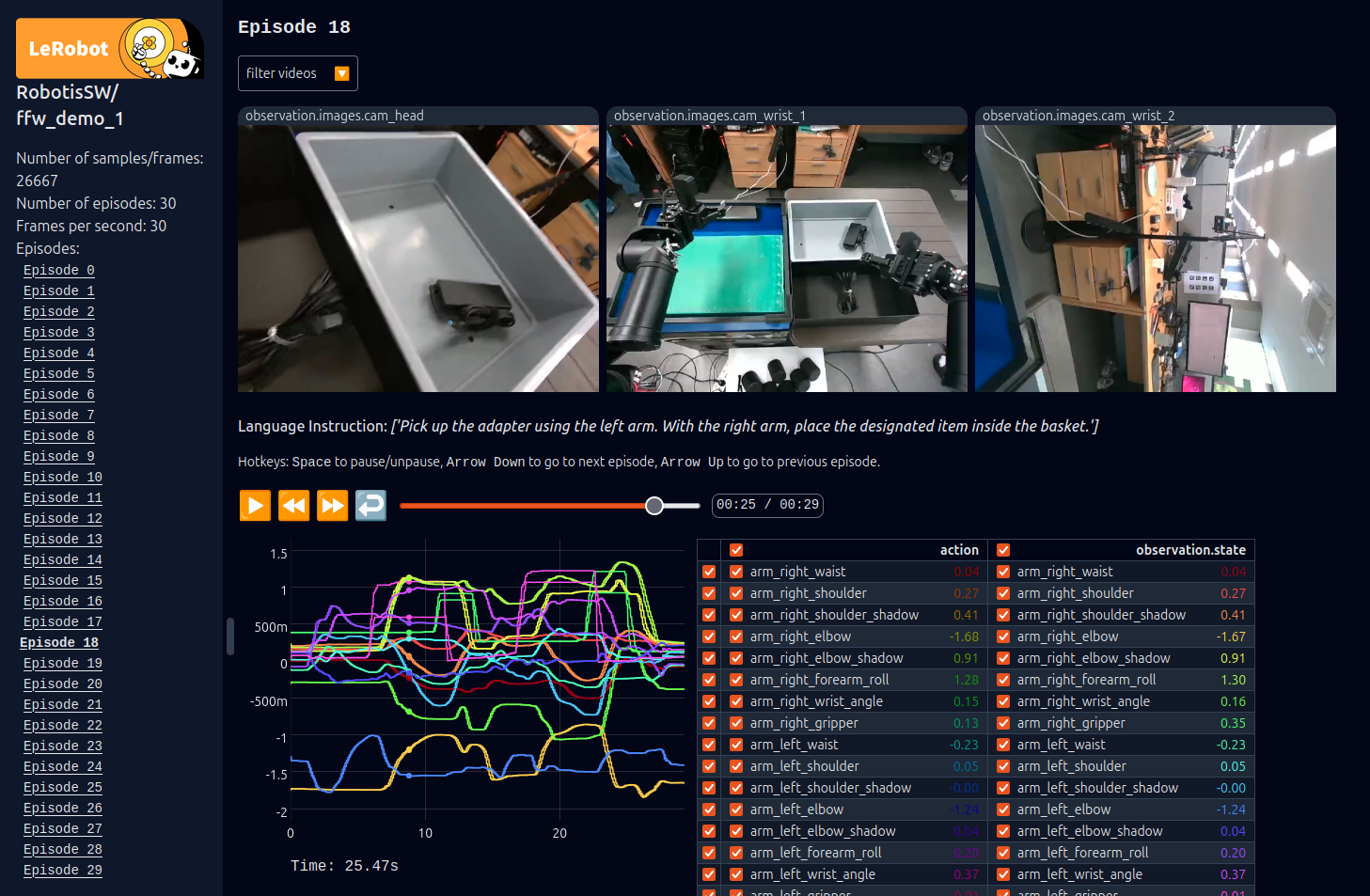
TIP
Once the server is running, open http://127.0.0.1:9091 in your browser to preview the dataset.
TIP
On a device connected to the same network as the host machine, open http://ffw-{serial number}.local:9091 in your browser to preview the dataset.
For example, http://ffw-SNPR48A0000.local:9091.