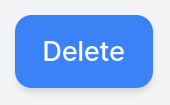Dataset Preparation - Editing
After collecting data, you can modify your dataset by merging multiple datasets or removing unwanted episodes. This section guides you through these basic dataset operations.
Merging Datasets
You can merge multiple datasets into a single dataset.
1. Enter datasets to merge
Navigate to the Edit Dataset page.
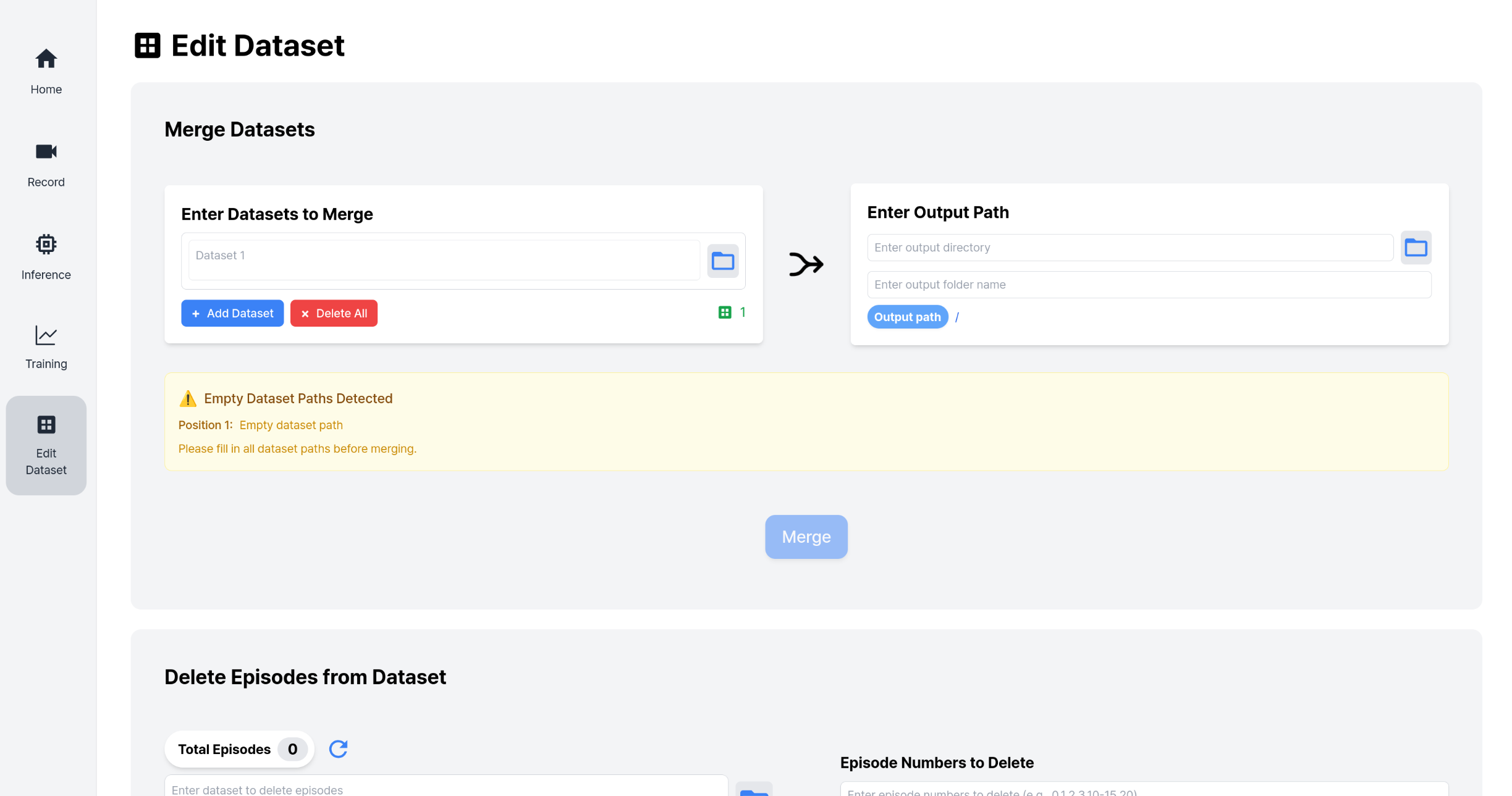
In the Merge Datasets > Enter Datasets to Merge section:
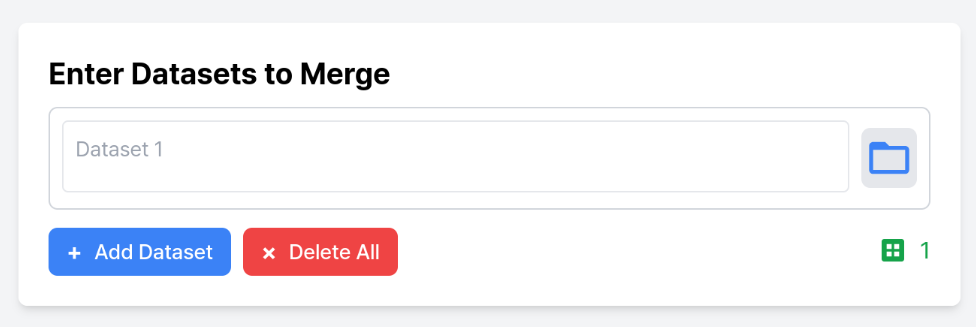
Click the folder button to open the file explorer and select your desired dataset. (You can also type the path directly in the text input field)

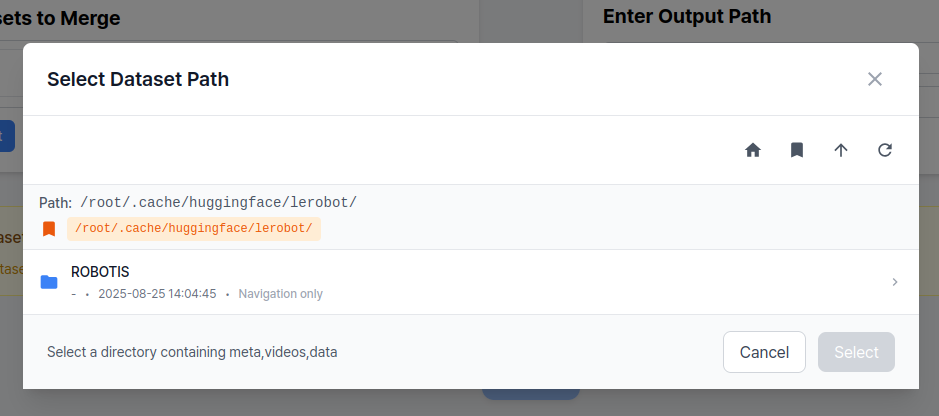
Click the + Add Dataset button to add a new dataset input field and select your dataset.
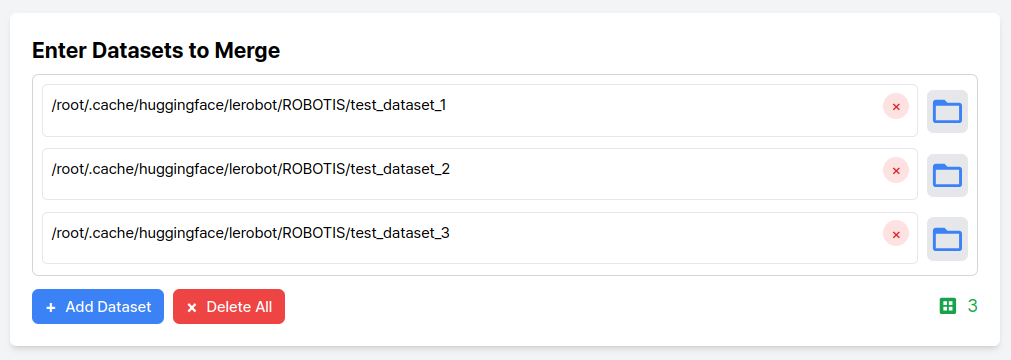
Repeat the above steps to add as many datasets as needed.
2. Enter output path
In the Enter Output Path section, select the path where the merged dataset result will be saved.
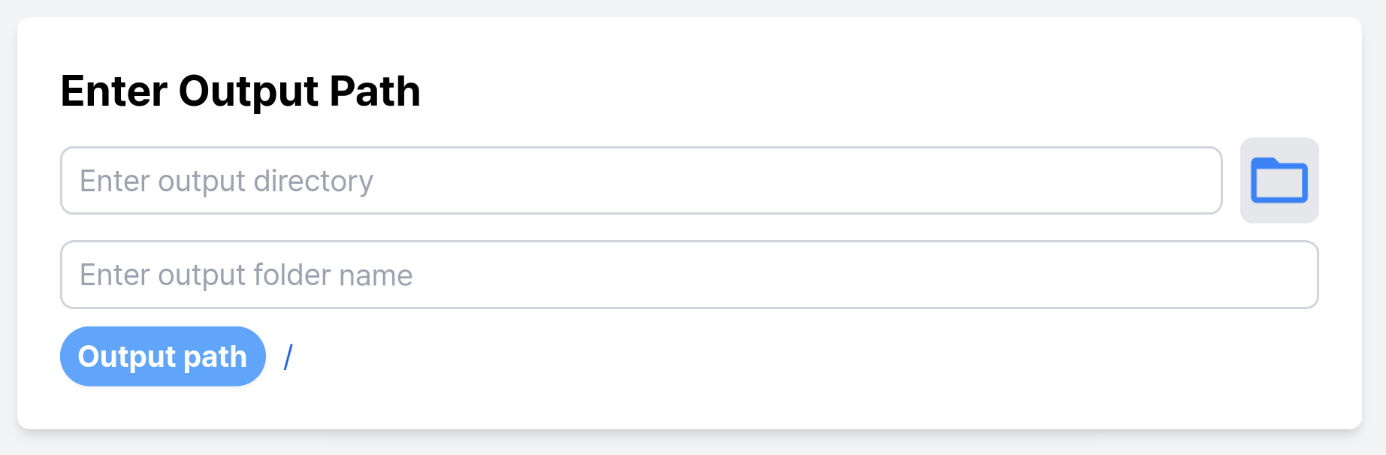
Click the folder button to open the file explorer and select your desired folder. (You can also type the path directly in the text input field)

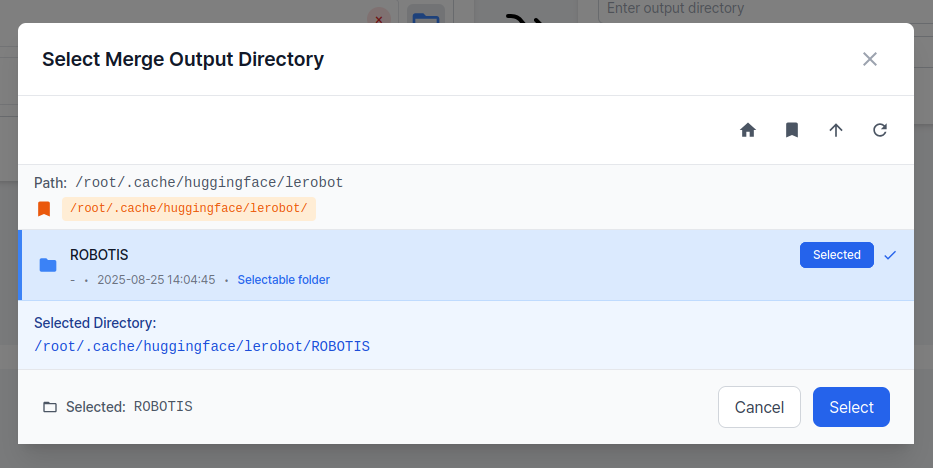
Enter the name for the merged result dataset folder.
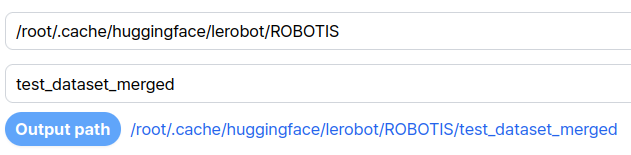
Finally, click the Merge button to merge the datasets.
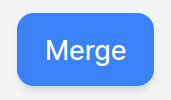
Removing Episodes
You can remove episodes that were incorrectly recorded during the data collection process.
1. Select dataset to edit
Navigate to the Edit Dataset page.

In the Delete Episodes section, click the folder button to open the file explorer and select your desired dataset. (You can also type the path directly in the text input field)

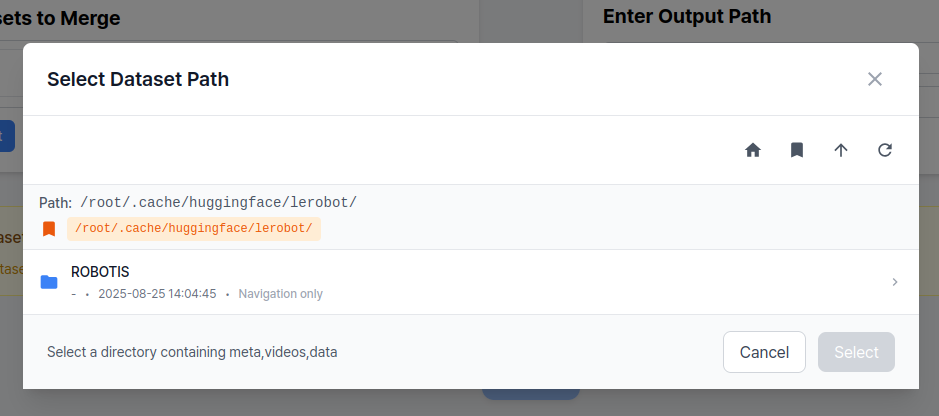
2. Specify episodes to remove
Enter the episode numbers you want to remove in the input field. You can remove multiple episodes at once by separating the numbers with commas.
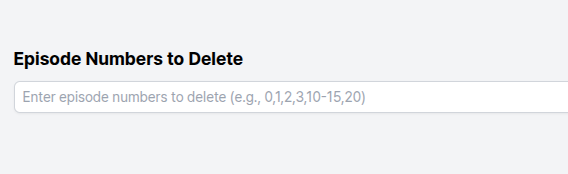
INFO
After deletion, the remaining episode numbers and metadata will be automatically reorganized and reindexed.
Finally, click the Delete button to remove the specified episodes from the dataset.