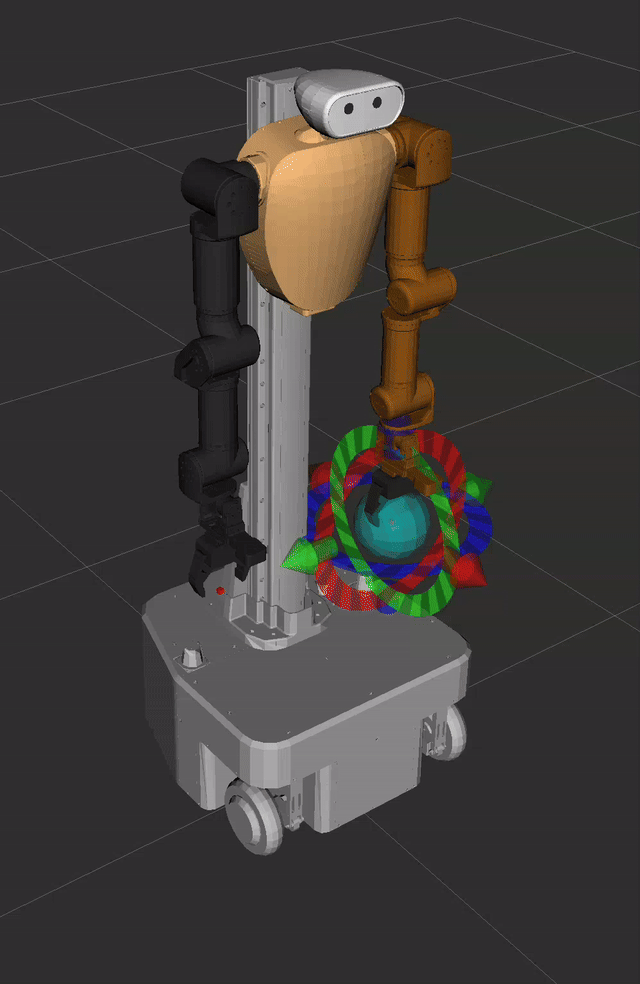Getting Started with Gazebo
Overview
You can launch Gazebo and RViz(Moveit) individually, or launch RViz together with the physical hardware.
Launch Gazebo
Launch Gazebo simulation: Use this command to run a dynamic simulation of the AI Worker in the Gazebo simulator.
bashros2 launch ffw_bringup ffw_bg2_follower_ai_gazebo.launch.pyView model in RViz only: Use this command when you want to visualize the robot model in RViz without running a full simulation or the physical hardware.
bashros2 launch ffw_description ffw_bg2_rev4.launch.pyLaunch RViz with physical hardware: Use this command when you want to operate the physical AI Worker hardware and monitor its status in RViz. This command will launch RViz alongside the hardware interface.
bashros2 launch ffw_bringup ffw_bg2_follower_ai.launch.py start_rviz:=true- Note: This command is the same as the
Followerlaunch command in theTeleoperation Guideand will also launch the cameras by default. To run without cameras, you can add thelaunch_cameras:=falseargument.
- Note: This command is the same as the
Simulation Views
FFW_BG2
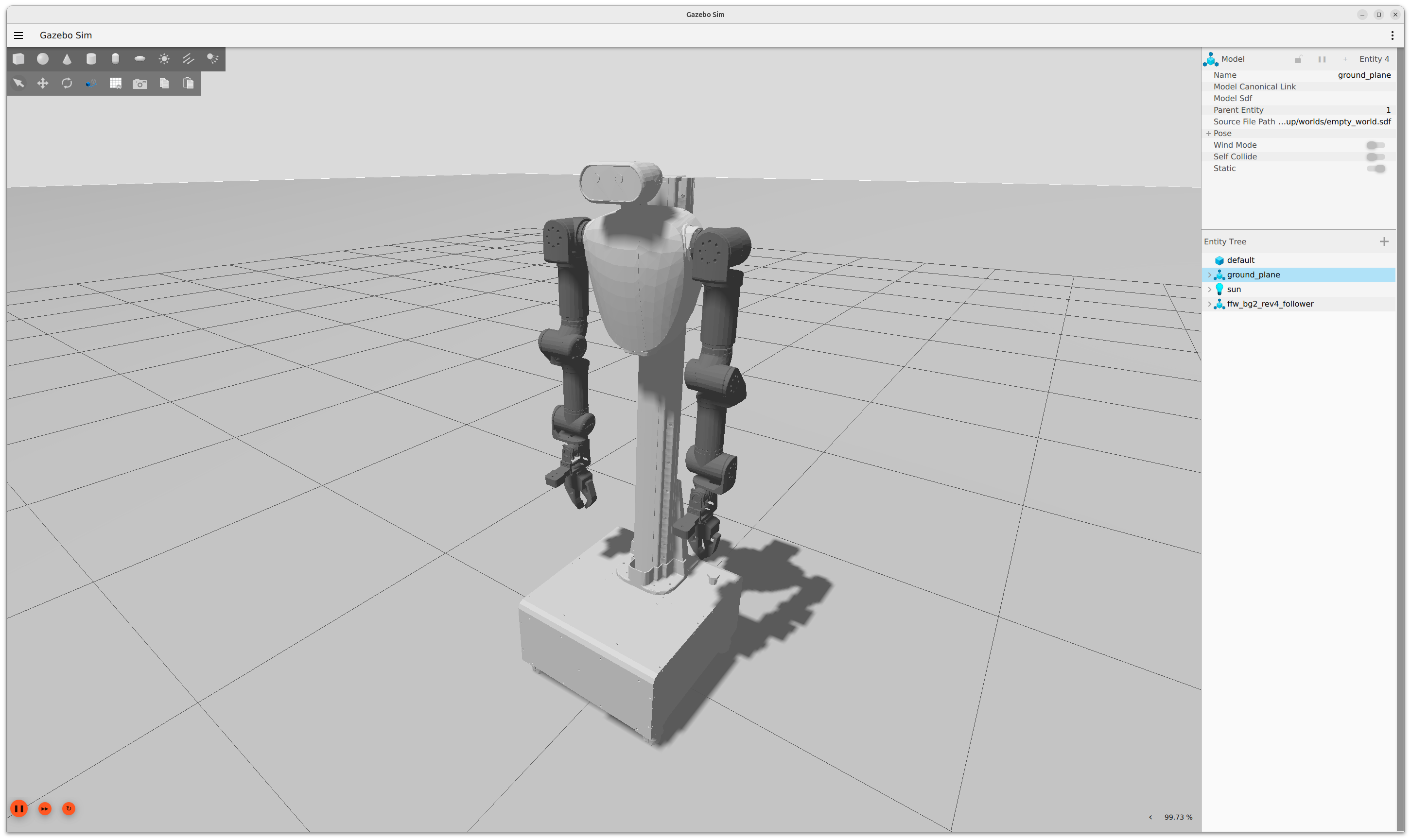
FFW_SG2
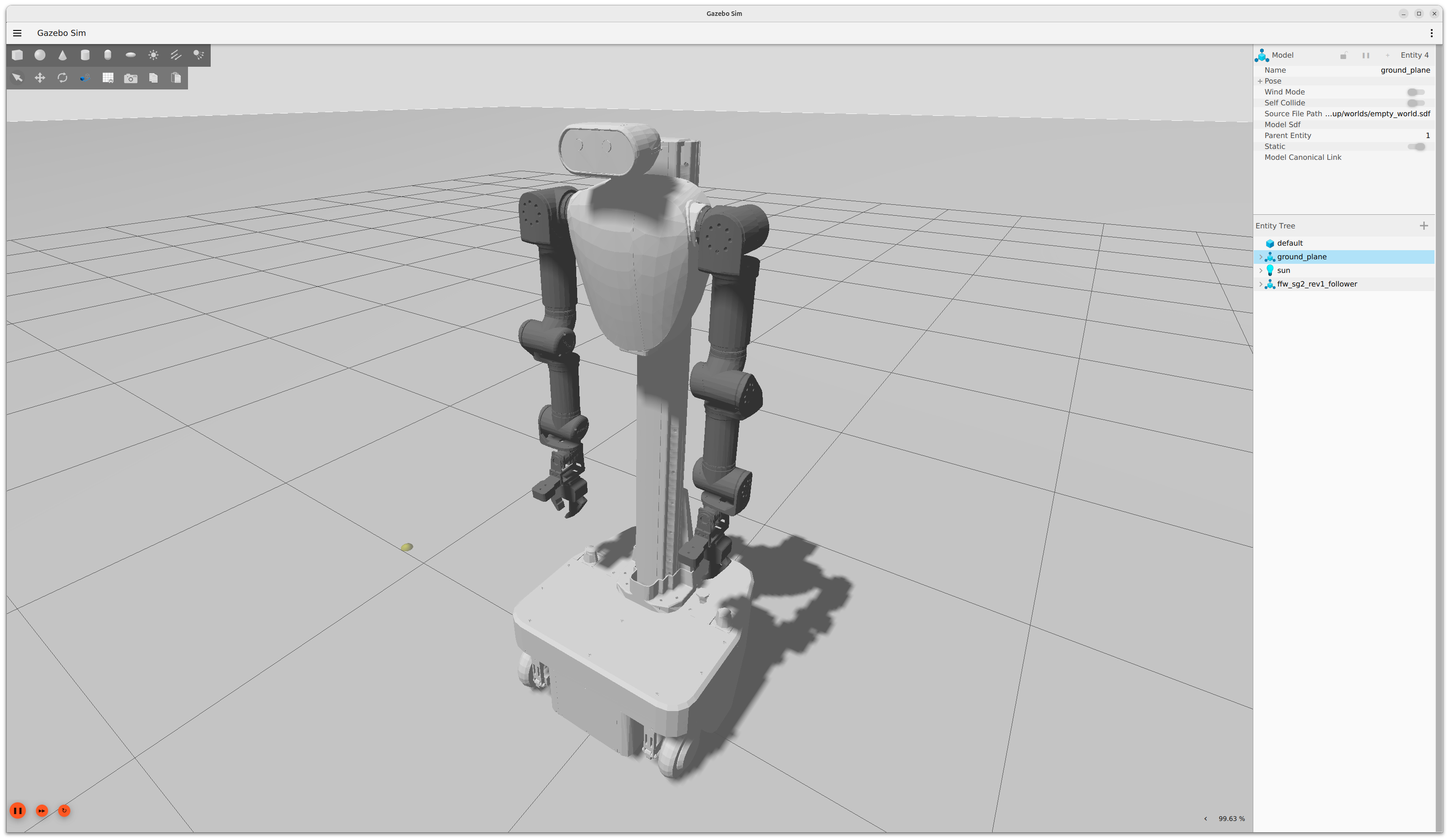
Launch Moveit
Launch Moveit: You can use the following command to launch Moveit for both FFW-BG2 and FFW-SG2:
bashros2 launch ffw_moveit_config moveit.launch.py # Launch Moveit with the AI Worker Follower model (FFW-BG2, FFW-SG2)If you are using Gazebo, you should add the argument
use_sim:=true:bashros2 launch ffw_moveit_config moveit.launch.py use_sim:=true # Launch Moveit in simulation mode